OST is an Outlook data file that stores a synchronized copy of mailbox items, such as emails, contacts, attachments, calendar items, tasks, notes, etc., on the local storage. When you add or configure an Exchange Server account in Outlook, an OST file is created at the default location based on your Outlook and Windows version. Outlook encrypts the OST file with a key generated by MAPIEntryID GUID. This key is stored in the registry of your system and on the server.
Whenever a user opens Outlook for the first time after the system boot to access their mailbox items, the Outlook matches the key with the mailbox server for authentication. If the key is matched, Outlook allows access to the mailbox items stored in the OST file.
But in the case when the Exchange account is disabled from the server, the authentication fails. As a result, OST enters the orphaned state and becomes inaccessible—preventing Outlook from accessing the mail items stored in the OST file.
However, you can use a third party OST to PST converter tool to convert such orphaned or inaccessible OST files to PST format. Below we have discussed both ways to open and convert inaccessible OST files.
Steps to Import OST File in Outlook for Disabled Exchange Account
Unlike PST files, you can’t import an OST file to your new or another Outlook Exchange profile directly as the file is encrypted and requires authentication from the linked MAPI profile. However, the profile is disabled from the Exchange Server, and thus, you must convert such an inaccessible or orphaned OST file that belongs to a disabled Exchange account in Outlook to PST format.
You can view or read an OST file and mail items using XstReader, an open-source tool to read Outlook data files. You can also save the mail items and attachments from orphaned or inaccessible OST files to HTML format using XST reader.
Read and Save OST Mail Items using XstReader
To open and convert mail items from OST file to HTML using XstReader, follow these steps,
- Download the latest XstReader.zip release and extract it. For instance, we extracted the files in the XstReader folder.
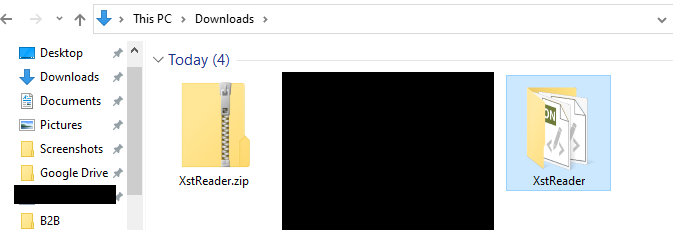
- Copy the orphaned or inaccessible file to the extracted XstReader folder.
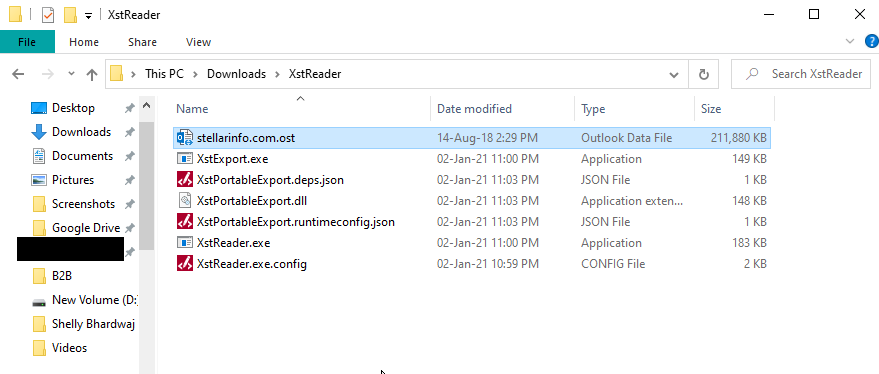
- Run XstReader.exe and then click Open…

- Select the OST file. The XstReader will display all mailbox folders and mail items. You click on any mail item to see its preview.

- To save the mail items in HTML format, right-click on any email folder and select Export all mail to save the mail items.
Convert OST to PST using OST Conversion Tool
After doing intensive research, we came across this benchmark study on OST to PST conversion. Based on the benchmark data, Stellar Converter for OST is a much faster and reliable option to convert OST to PST format. It not only converts the inaccessible OST to PST files and other multiple file-formats but also recovers deleted mail items with complete integrity.
To get started, download Stellar Converter for OST-Corporate edition on your system and install it. After the installation, close Outlook (if running) and then follow these steps,
- The software automatically fetches the OST file from the default location and lists it for conversion. You may select from the list or click the ‘Choose Location’ tab to ‘Browse’ and select the OST file. After choosing the OST file, click ‘Convert’.
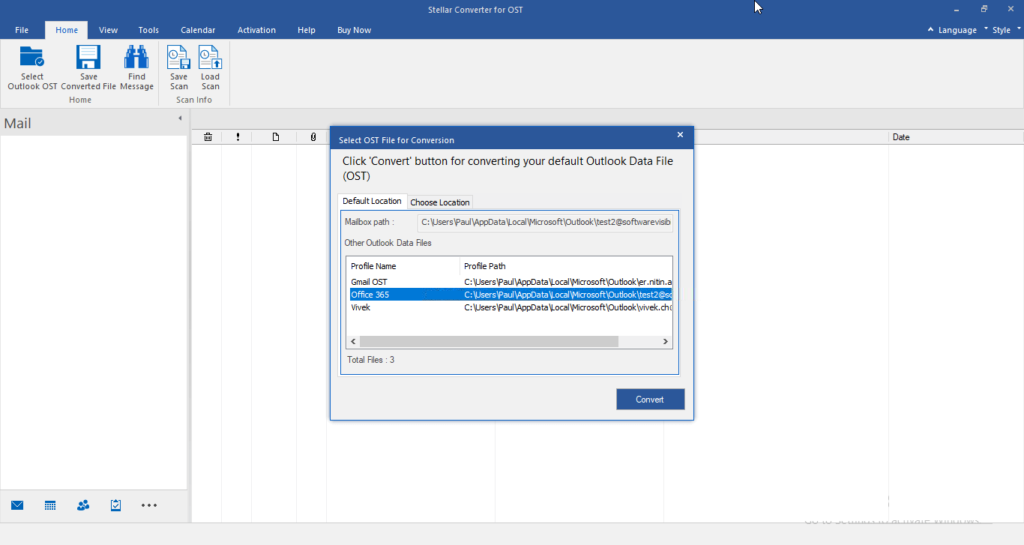
- After the conversion, the software displays a detailed preview of mail items in a three-pane window. It also recovers and displays deleted mail items marked in ‘Red.’
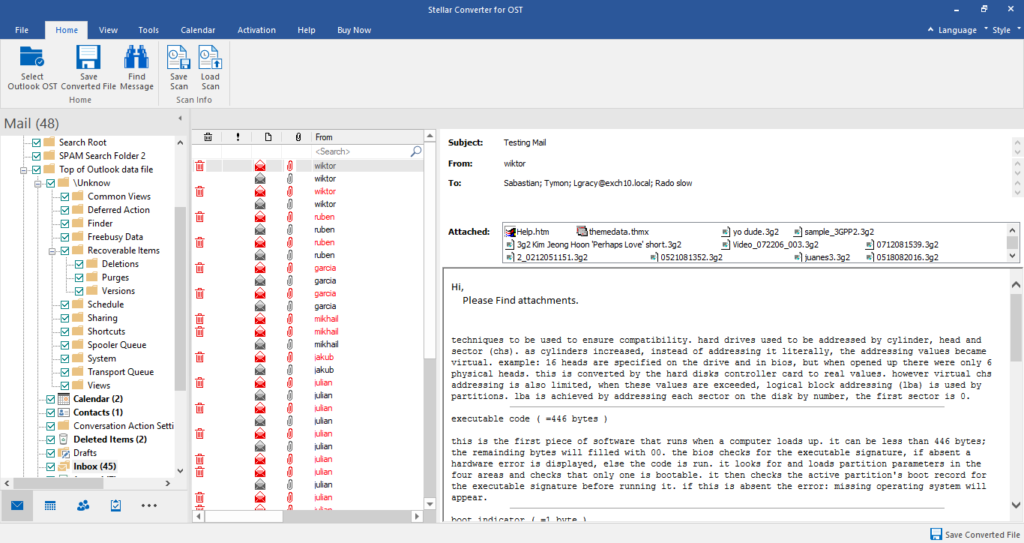
- Choose the email items and folders from the left pane you want to convert to PST and click on ‘Save Converted File.’
- Choose PST and click ‘Browse’ to choose a save location.
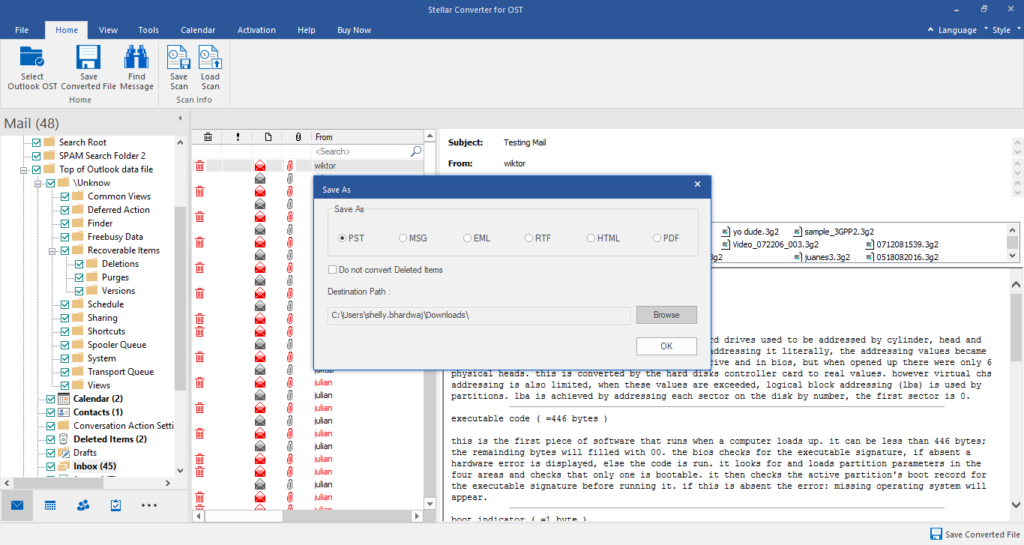
- Click ‘OK’ to save the converted OST mail items to PST format. You may also save the mail items in MSG, HTML, RTF, EML, and PDF formats.
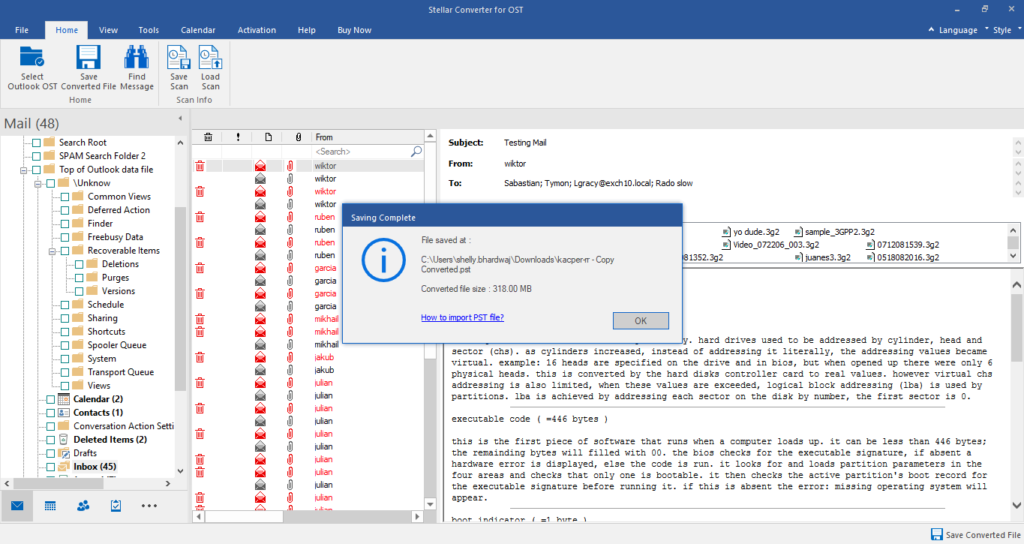
Further, you can choose the Stellar Converter for OST- Technician edition to save converted OST files to MBOX, DBX formats or export OST directly to Live Exchange Server, Office 365, or an existing Outlook profile.
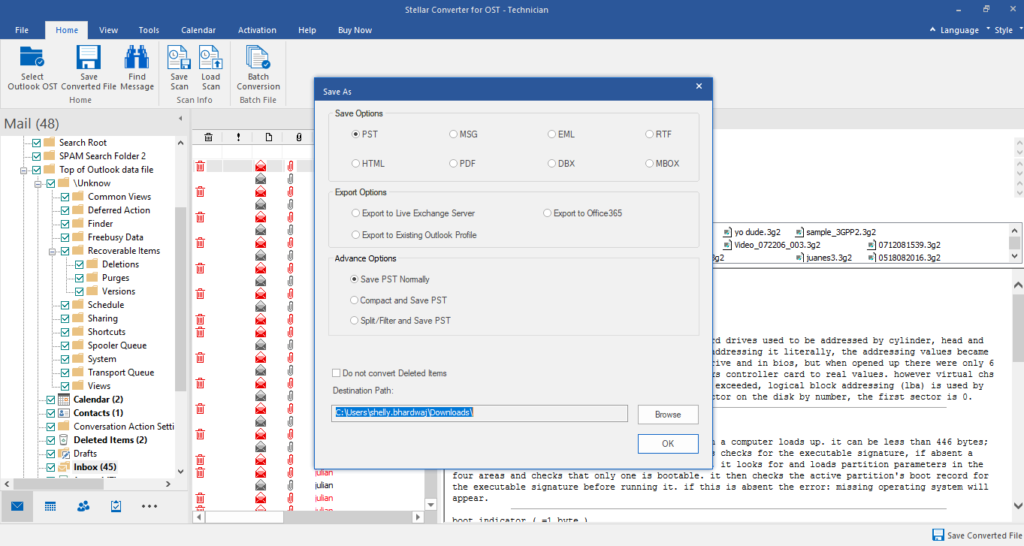
Technician edition also provides options to save PST normally, compact PST, split, and save the PST file to reduce the size and minimize the risk of PST file corruption.
Conclusion
When your Exchange Server account is disabled or accidentally deleted by the administrator or in an unfortunate event of malicious attack or server crash, the associated Outlook account and OST file become inaccessible. In such cases, you can read the OST using XstReader and OST viewer tool or convert your inaccessible OST file to PST using OST converter tools.
If you want to import the OST file data that belongs to a disabled Exchange account, you must convert the OST to PST format. Once converted, you can import the converted PST to any Outlook account.
The tool helps you extract mailbox items from inaccessible OST files and save them in Outlook importable PST format with complete integrity. It maintains the folder structure and hierarchy while saving the mail items in the PST file. You may also export the mail items from the OST file to an existing Outlook profile, Office 365, or Live Exchange Server.
