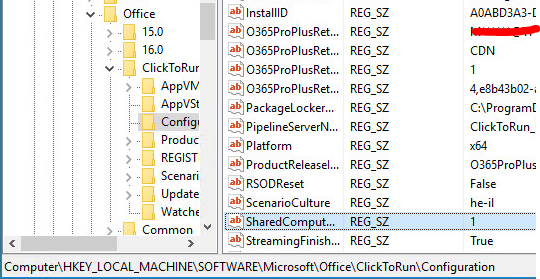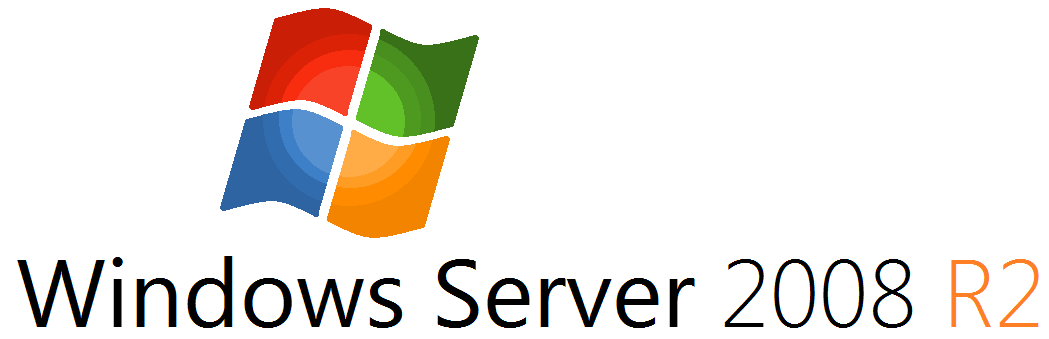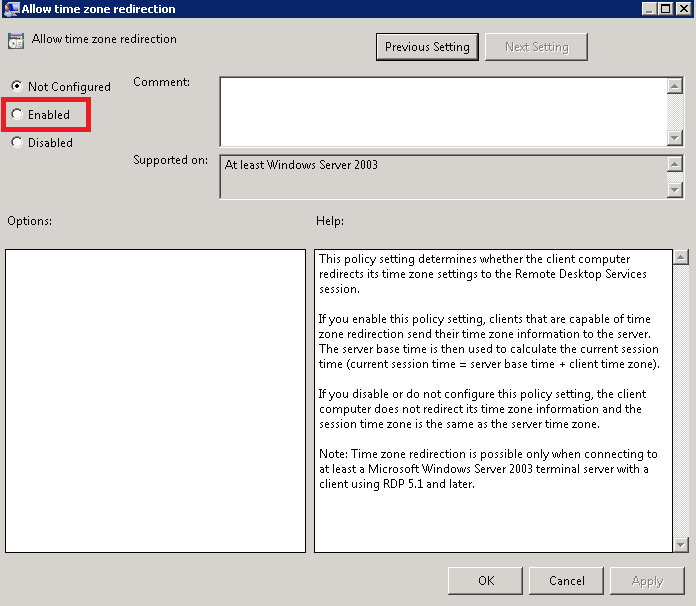In the quick article I am going to show you how to remove terminal server licenses in Windows Servers, that’s little bit weird , because basically I didn’t find any normal way to remove license directly through the license manager and into terminal servers collections, the only wait i found is by removing the database of the terminal servers and then create new one.
But Microsoft as Microsoft, knows to struggle us and we all hope that they will allow us to remove terminal server license in the normal way…
First of all open services and stop terminal service:
Click on Start and then open “Run” or just type “Run”
then, type “Services.msc” and hit Enter. or you also can just click start and type “Services.msc” same same 🙂
then type in the services list Remote Desktop and you will see the following services:
Remote Desktop Licensing – right click on the service and click on STOP
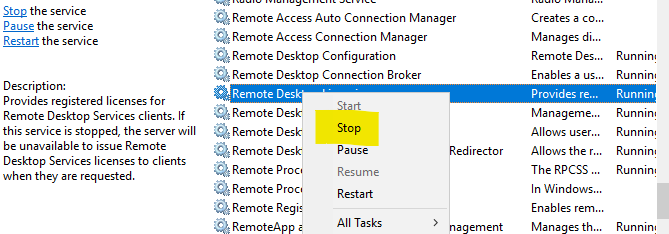
- Once service is down you have to rename C:\Windows\System32\lserver\TLSLic.edb to C:\Windows\System32\lserver\TLSLic.old
- Then, Start the Remote Desktop Licensing service
THE Second option is by running Powershell command:
Open Start and run Powershell, then hit Enter.
Run this following command:
Get-WmiObject Win32_TSLicenseKeyPack
You will get KEYPACKID
then Run this command:
Replace the KEYPAIDID that you get and want to uninstall:
wmic /namespace:\\root\CIMV2 PATH Win32_TSLicenseKeyPack CALL UninstallLicenseKeyPackWithId KEYPACKID
How to install terminal server.
More about licensing terminal server:
I really hope that this short article helps you with your terminal server issues, want to wish you great day and if you have any questions, please don’t hesitate leave a comment here or contact me directly on “contact me” page.