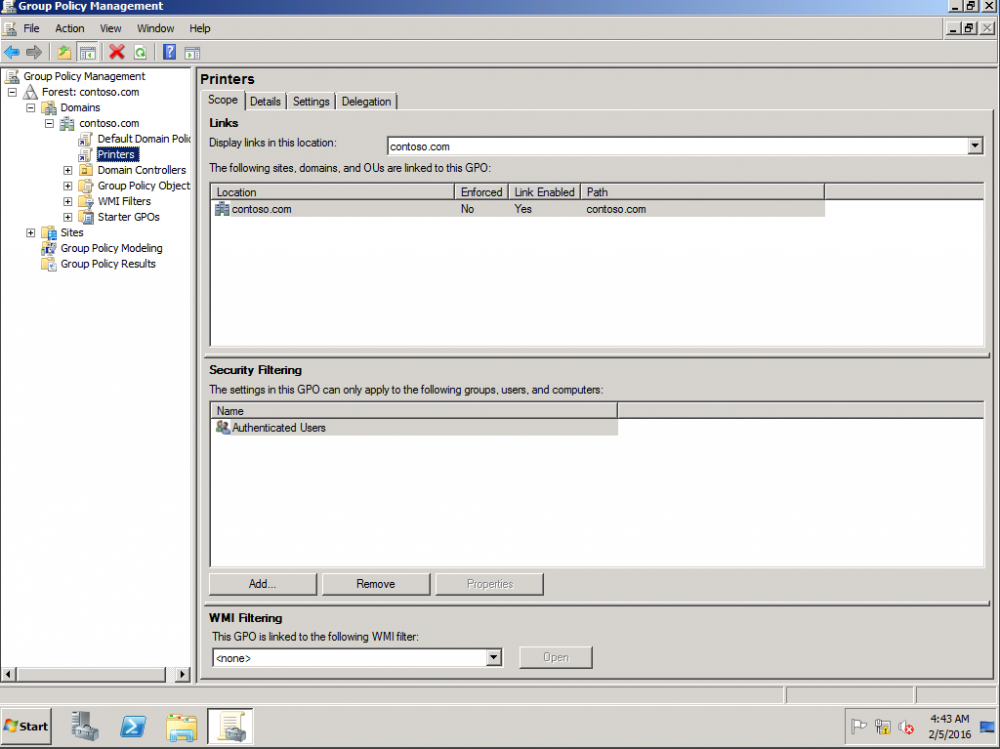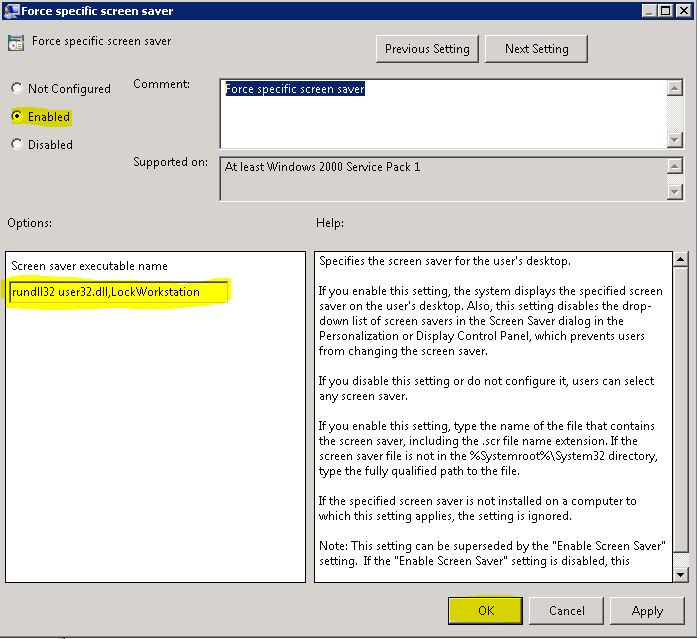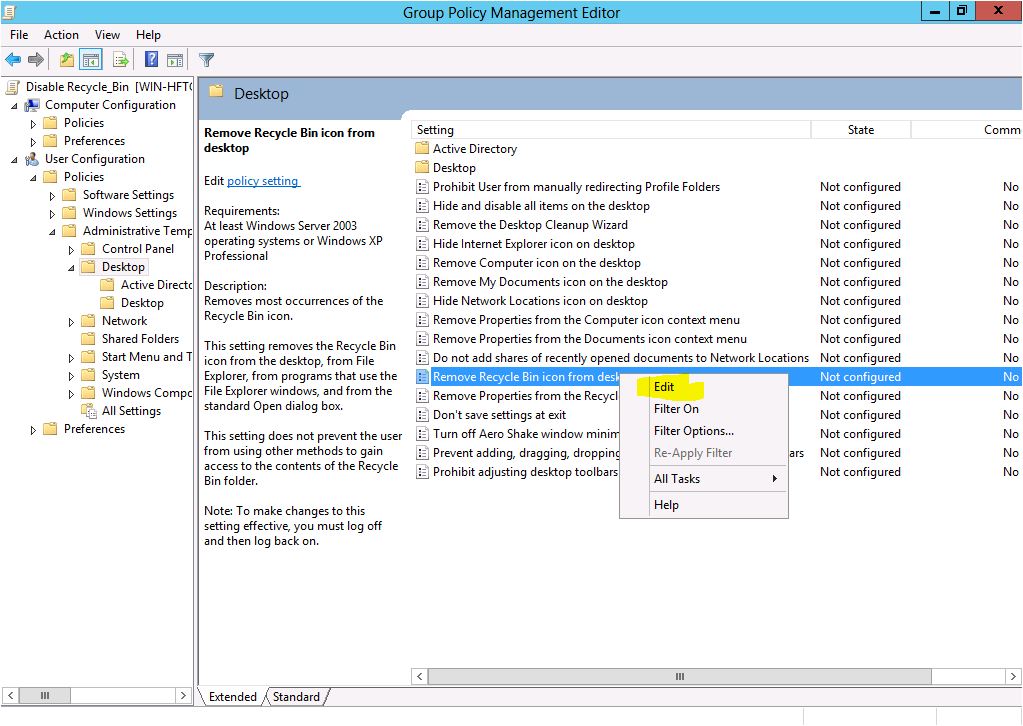In this article, I’m going to teach you how to apply or generate central store for our GPO
Wait, What is Central Store at all?
When we have several domain controllers and we have added ADMX/ADM files to the certain DC, it can make a big mess because try to imagine, I guess that your IT system team has several system administrators which each of them has added different ADMX/ADM on different DC, in this situation we have a big mess! Because once you need to change some policy, for instance, Google Chrome ADMX you don’t know on which DC some of them applied the GPO, and you can easily screw up systems, I have seen 3-4 customers that have this issue which freaks me out.
Therefore Microsoft has made for the solution that calls” Central Store”, centralize all GPO, ADMX, ADM files to the central location.
How can we do it?
In you Active Directory, open C:\Windows and search “Policy Definitions ” folder, once you found it copy it to SYSVOL folder under policies:


Add ADMX/ADM file to “Policy Definitions ” folder, in my case I added Office365 ADMX files so we have to copy it exactly to “Policy Definitions” folder, EN-US to EN-US folder.

Same for Google Chrome:

And here you can see that all ADMX/ADM are retrieved from the Central Store:


Ok Right now, it doesn’t matter from which server do you open the Group Policy Managment, you will get all ADMX/ADM files.
And yes even from RSAT.