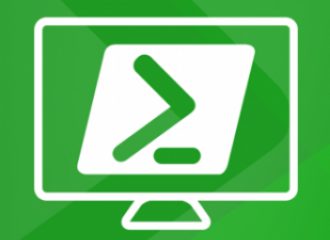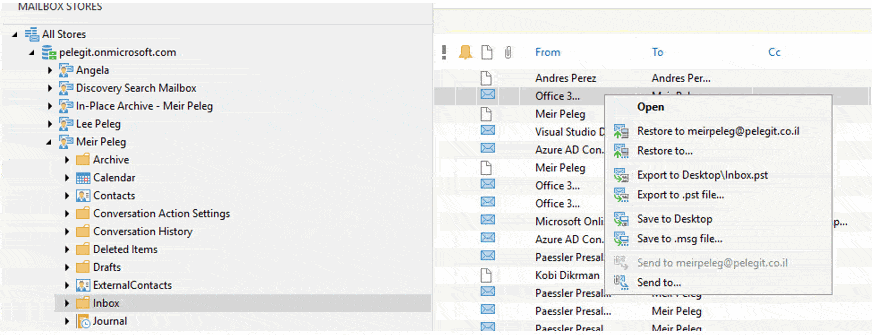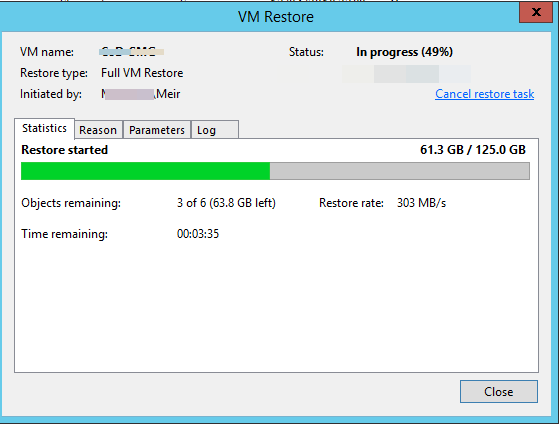I am going to show you how to operate DR using Veeam, which means that i am going to power on replicated virtual machine on cloud provider.
Assuming that original VM is corrupted and shutdown on source environment for any reason.you have make sure you replicated job that replicated VM’s every day, or hours to cloud provider, in order to follow my steps below, you should have same environment, virtual machines in your vCenter and Cloud provider that receives you VM’s routinely.
First of all, Open Veeam console and navigate your self to “Fail over Plans“:
You have to created Failover Plan, select the Cloud Connect (vSphere):
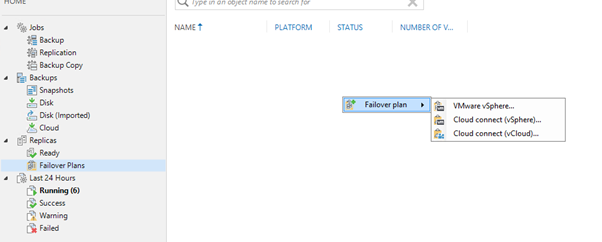
Set “Name” for the first Veeam failover plan:
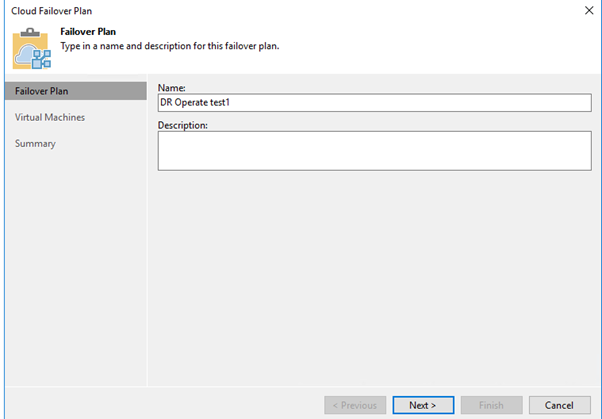
Choose the VM list by clicking “Add VM“:
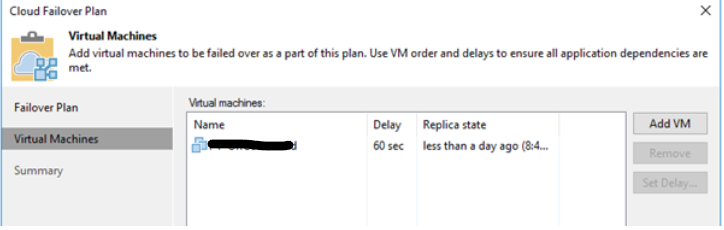
As you can see there is a new failover plan:
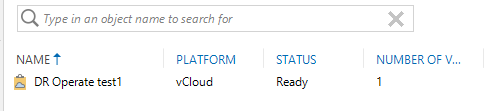
— The test vm I’ve chosen is powered off on my VMware environment.
The next step is running “start” action which’s validating the process and power on the VM in the target (Cloud), you can follow the process on the following wizard:
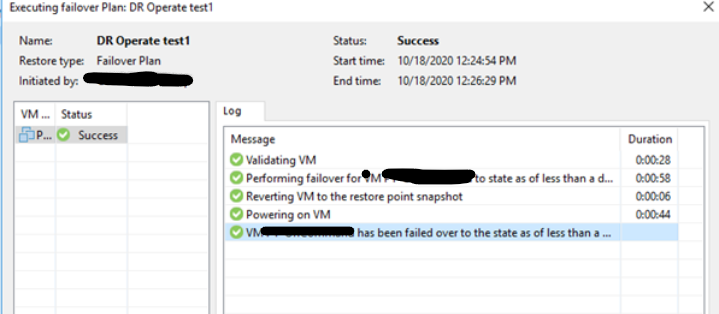
When the execution completed, refresh the screen, and you will see that there is “Active” page created under Replicates window:
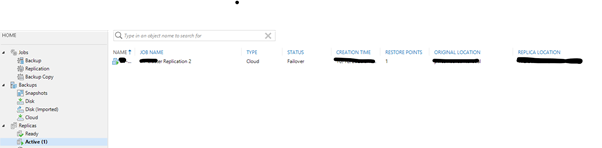
You may wait couple of second until VM is powered, you can test it by ping -t
“Right click” on the VM and you will get the following options:
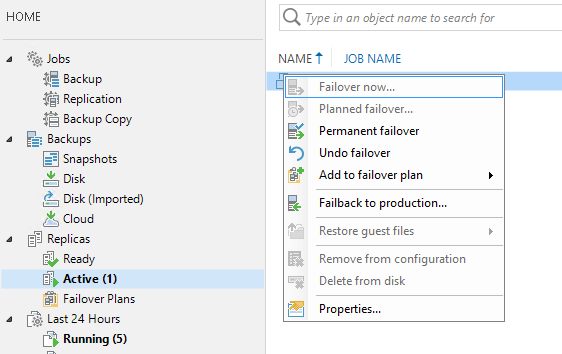
We have 3 major options we have to deeply understand:
Permanent failover:
- When you choose this option, you define that this VM will be hosted on cloud infrastructure.
- When you choose this option three major things happening:
The Active (1) will removed from the Veeam Console
Veeam knows to protect the VM by put the original VM as exclusion in the replicate job, just to prevent overwriting data.
Veeam removed any snapshot and data the related to this VM replicated on databases.
More about permanent Failover
Failback to production:
- When you choose this option, you just replicate the VM from Cloud to your VMware environment.
- you will lost network connectivity to the VM’s until replicating back process completed and it will powered off the VM on the cloud at the end.
More about failback to production
Undo Failover:
As you can realize, you can discards all changes that Veeam made on VM Replica.
undo will reset replica VM to the latest state, which mean that nay changes you made on VM that current in Cloud will be lost!
More about Undo Failover
From this point the decision can be changes, whatever you choose all steps are automatic.