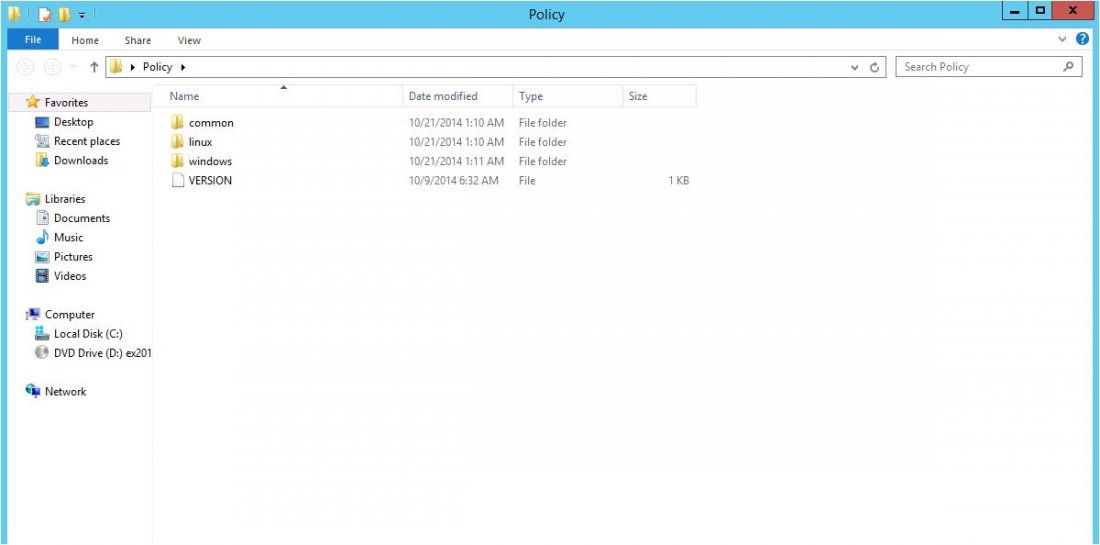What is Remote management on Windows Server ?
The Remote Management Service (RMS) is one of the most important parts related to Windows Server 2012 administration. Server administration is done through Windows Management Instrumentation (WMI). WMI instructions can be sent over the WinRM “Remote Management” network.
Enable remote drivers on Windows Server 2012 :
By default, this options is enabled, you can test it by going to Server Manager-> Local Server:

In case the RMS is disabled, you can active it by opening PowerShell (with Administrator permission) and entering Enable-PSRemoting as below :

There is another way to enable this options , from Server Manager windows => Local Server => next click Disabled in the Remote management line and change to Enable :

Add Server for Remote Management :
To add other servers to the remote, follow 4 steps below :
- Open Server Manager => Select Dashboard from left panel menu => next select options Add other servers to manage

2. If the server is connected to the domain, you add the Active Directory option, in the example below the server is not connected, so I choose the second option DNS. In the Search box => enter the IP of the server you want to add => next click the small arrow and click button OK.

3. Open Server Manager => next select All Servers options from left panel, you will see all the servers you have added. Right click on the server you want to manage and select Manage As:

4. Enter username admin and password of the remote server => click OK

To remove an added server, right-click on the server and choose Remove Server.