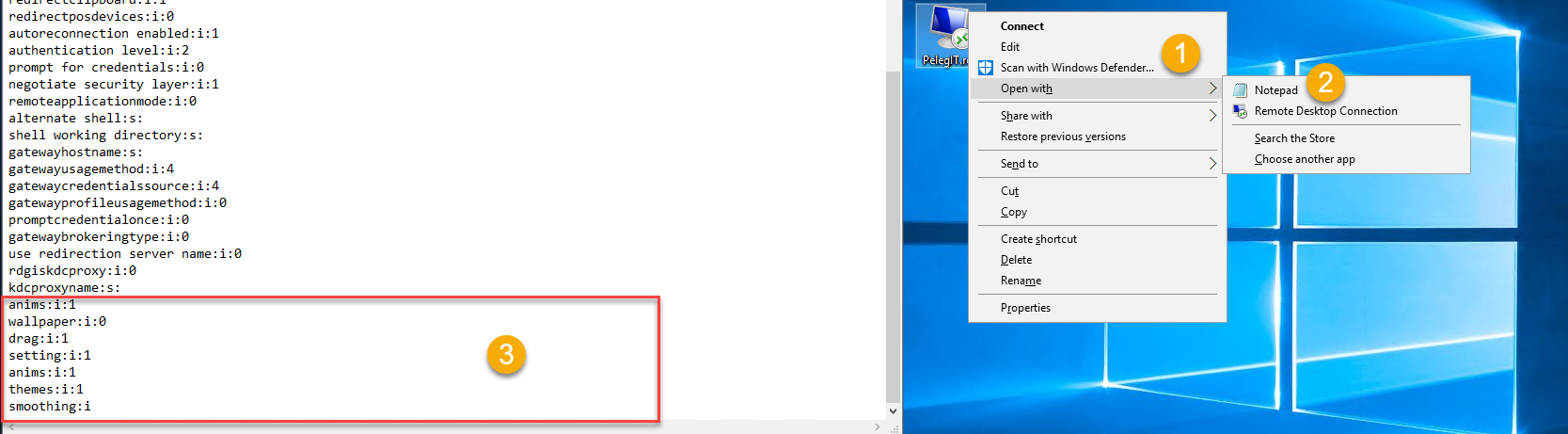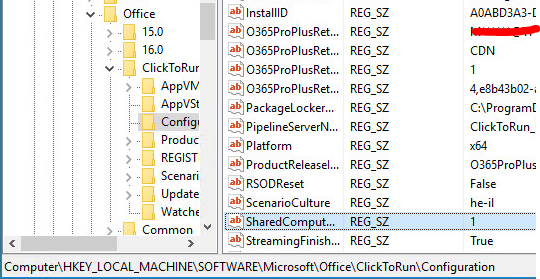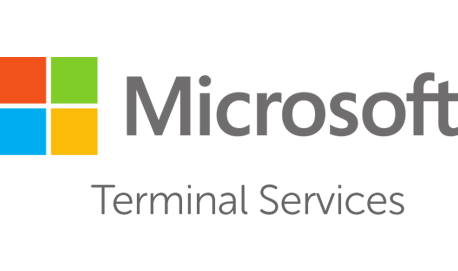In this tutorial you are going to learn how to configure the Broker service on a Terminal Server. Using Broker we are able to make our Terminal Server work as a load balance, meaning that any user can open the MSTSC, login to logic word using something like “Terminal-Server” and behind of sense once the user will login to TS01 and second one to TS02, and of course his personal file will move from server to another by enabling Roaming Profile \ Folder Redirection.
- First, install the Broker server as standalone server
This is my environment:

As you can see I have 2 TS servers, 1 DC and 1 Broker
The first step is to add the user which will be able to login to TS, so open your TS server and add members to “Remote Desktop Users” group all members you want to allow login.

- Make sure the firewall is disabled on all your TS servers.
- Open Group Policy Management and create a new Policy.
- You have enabled the following policies:
- Computer Configuration > Administrative Templates > Windows Components >Remote Desktop Services :
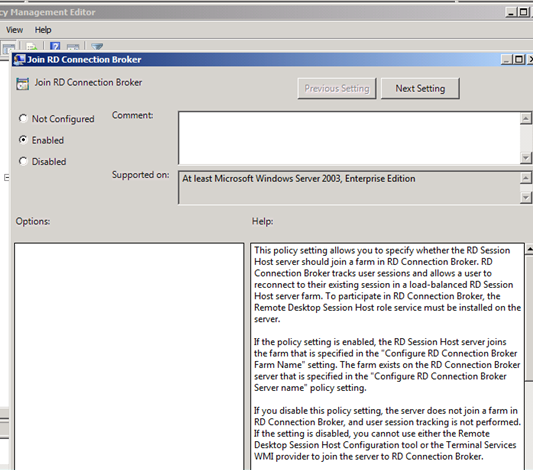
- Open “Configure RD Connection Broker Farm
- Name Policy and specify Farm name you want

- Select “Configure RD Connection Broker Server name policy” and type broker server name:

- The last policy is to Enable “Use RD Connection Broker load balancing”
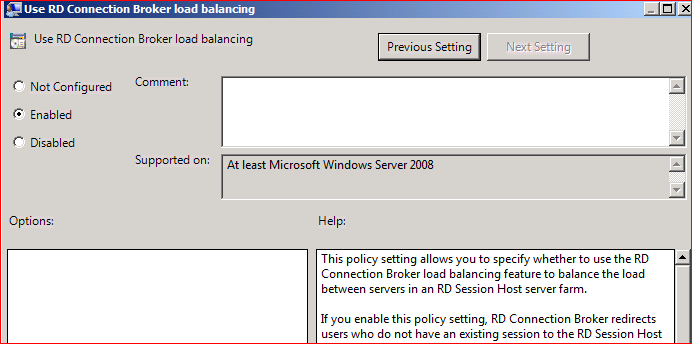
Now we have to make sure “Round Robin” is enabled in our DNS, so open your DNS Server and right Click on your DNS name: ( made by default )
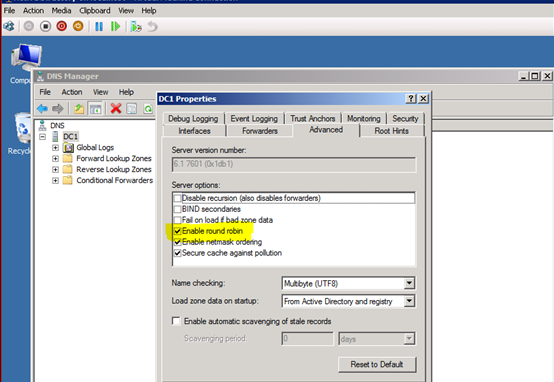
After that we have to create a record for our termite server. We have specified the name “FarmTerminal” in my case but all IPs will be different:
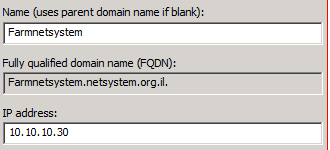
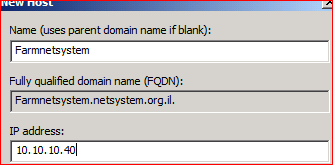
Both of them:
![]()
Now we need to open Broker server (New one) and add terminal server computer to “Session Broker Computers” local group:

- Now we have run on all server gpupdate /force.
Open Broker server and double click on “Member of farm RD connection broker”

Click on “Change Settings”
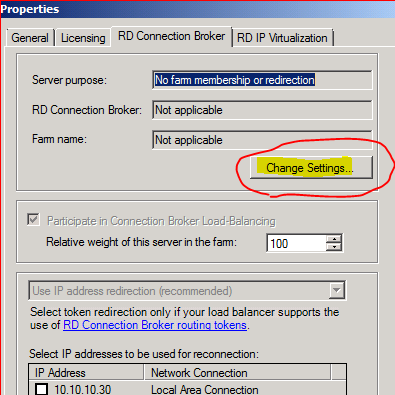
And check “Farm member”:
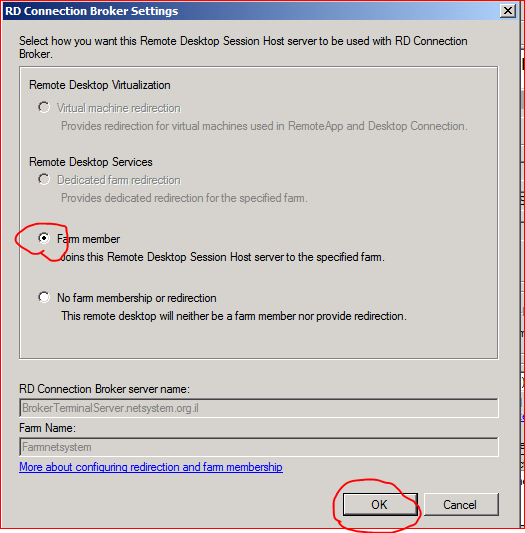
Allow the adapter “V”:
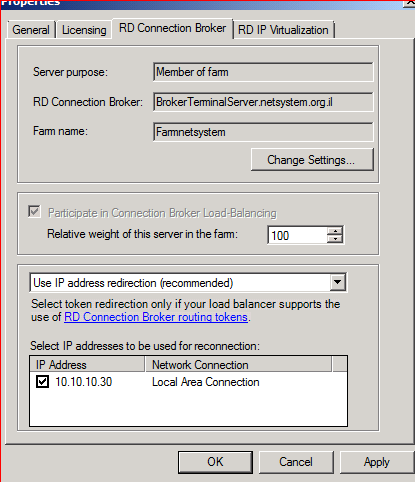
Now what we have to do is to check it > open MSTSC and type FARM name “Farmnetsystem”:
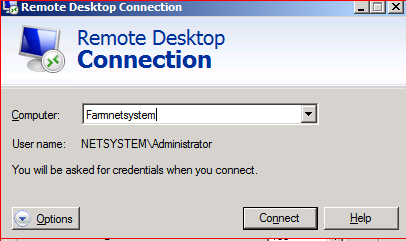
First and second login attempt :
Second attempt with same user
That’s all. The client query DNS is “Farmnetsystem“,
The DNS server provides back to the user the IPs The Broker is checking and according to Load Balancer (Sessions) which server is vacant for a user. If a user already had session on TS01 and he tries to log in again to the server it receives the request to returns him to the same session.